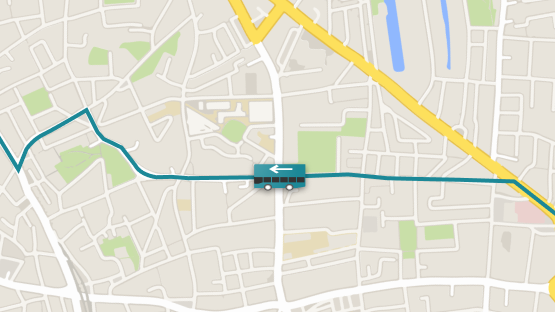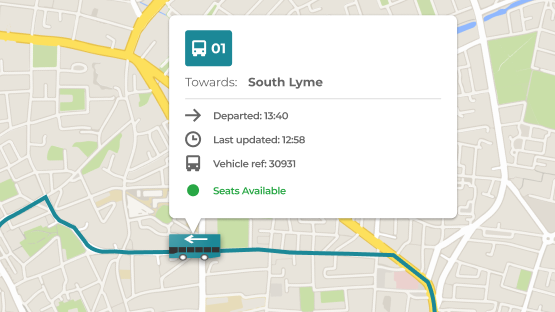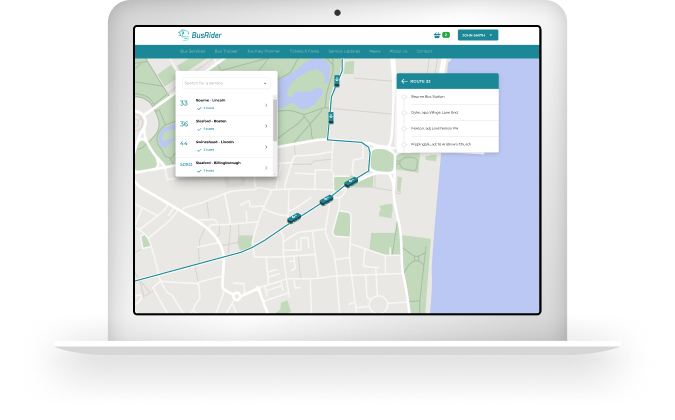How does it work?
Find and Select a route
Either type the required route number into the Route Finder, or got to the bus tracker link in each region.
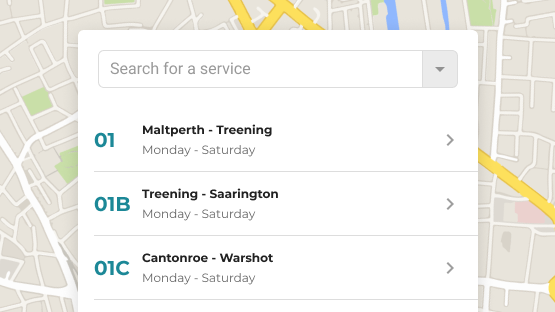
Select a stop
All the stops in the selected route will now appear on the left hand side in a box. Select a stop to highlight it on the map. Select 'Show Departures' to get details on bus departures from this stop.
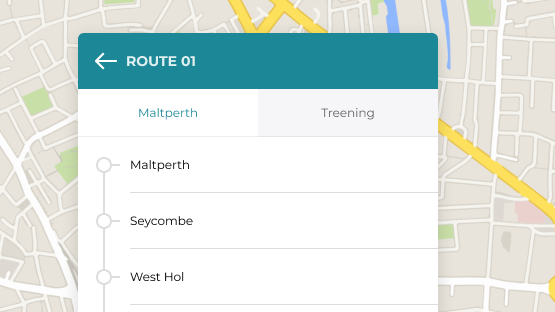
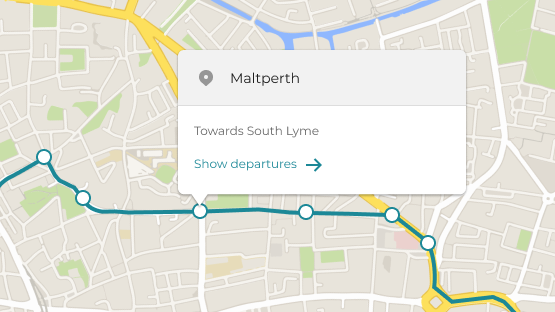
Departure details
On the right hand side of the screen a box will now appear with detailed, information on departures from your selected stop. Timetable information is shown with a clock icon. When available, real-time information is shown by an rt icon.
If required, select 'Choose departure' to view departues at different times.
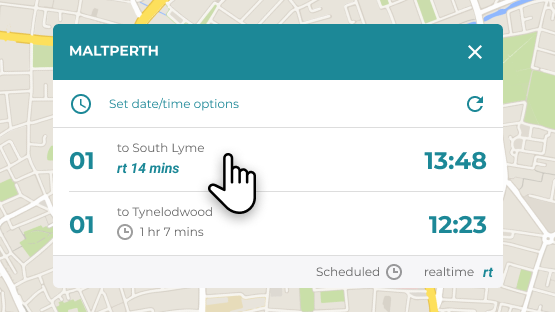
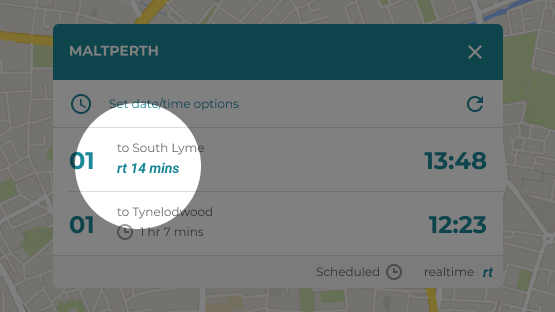
Extra Features
Select a bus
Buses can be selected directly on the map whilst in motion. Selecting a bus will reveal its location and the route number it is currently on.